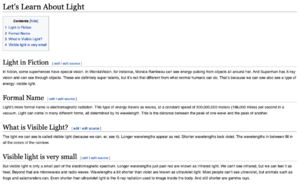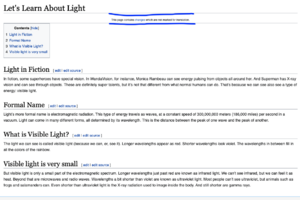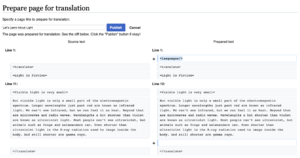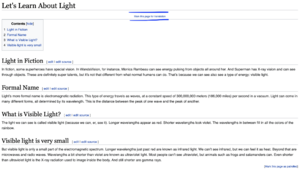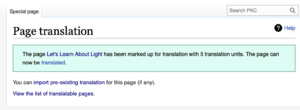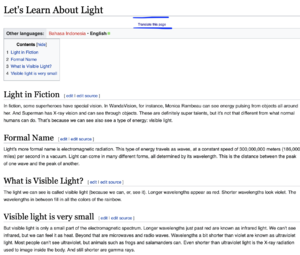Difference between revisions of "Language Translation Workflow"
| (19 intermediate revisions by 2 users not shown) | |||
| Line 3: | Line 3: | ||
Example used throughout this page, is a page titled "Let's Learn About Light", a short science article explaining about light. | Example used throughout this page, is a page titled "Let's Learn About Light", a short science article explaining about light. | ||
==Roles in Translation Workflow== | |||
There are three roles available in this workflow, please read below table for action that can be done for each roles. Please also note that on the third column, is the default mediawiki roles available for each translation roles. | |||
{| class="wikitable" | |||
|- style="font-weight:bold; background-color:#ecf4ff;" | |||
! Roles | |||
! Actions | |||
! User Role | |||
|- | |||
| Editors | |||
| 1. Edit a Page<br /> 2. Add Content<br /> 3. Ask a Translation Admin to review the edit<br /> | |||
| user | |||
|- | |||
| Translation Admins | |||
| 1. Check an edited page<br /> 2. Page is marked for translation<br /> 3. Edits are Alive, anyone can contribute for translation | |||
| sysop | |||
|- | |||
| Translator | |||
| 1. See a page to translate<br /> 2. Translate it | |||
| user | |||
|} | |||
=Prepare page for translation= | =Prepare page for translation= | ||
This step will be done by Editors Role. This is the first step to initiate the translation jobs. | |||
==Prepare page for translation - Method 1== | |||
At this documentation example, the source page is assume has written completely and ready to translate into other language. First action to be done, is to prepare the source page ready for translation. To do this, please put below tag surrounding the whole article to be translated. Below is how the article looks before we put the translation tag. | At this documentation example, the source page is assume has written completely and ready to translate into other language. First action to be done, is to prepare the source page ready for translation. To do this, please put below tag surrounding the whole article to be translated. Below is how the article looks before we put the translation tag. | ||
[[File:Complete-article.png|thumb|center|Completely written article, ready for translation]] | [[File:Complete-article.png|thumb|center|Completely written article, ready for translation]] | ||
| Line 11: | Line 32: | ||
Once the tag is saved, the new link of translation marking will appeared on top of the page, please see below image. | Once the tag is saved, the new link of translation marking will appeared on top of the page, please see below image. | ||
[[File:Translation-marking.png|thumb|center|Translation Marking on top of the page]] | [[File:Translation-marking.png|thumb|center|Translation Marking on top of the page]] | ||
==Prepare page for translation - Method 2== | |||
First step is by going to Special Page - Prepare Page For Translation. And put the Page Title into the search text box, then click "Prepare". Then the system will put the translation unit at the page for you. Please review the translation unit and proceed if its already correct. Please find below image to see the display after button "Prepare" is clicked. | |||
[[File:Prepare-page.png|thumb|center|Page after prepared for translation automatically by system]] | |||
The system will add tags of <translate> ... </translate> and <languages/> to defined the translation unit and language selection on top of the page. | |||
==Ping the Translation Admin== | |||
After the page is prepared for translation, the translation admin will be able to mark the page to translation jobs, by clicking on "Mark this page for translation" link on top of the page. Once the link is clicked, then the translation jobs will be available to translate by Translator. Please see below image to see the display. | |||
[[File:Mark-this-page-link.png|thumb|center|Mark this page link]] | |||
This is link will only visible by translation admin, in which in this specific implementation is the mediawiki sysop or administrator. In this step, there are several options that needs to be decided and entered. | |||
* Check Mark - Allow translation of page title | |||
* Priority Language Code | |||
* Check Mark - Prevent translations to languages other than the priority languages | |||
* Text Box - Reason | |||
* Check Mark - Enable translation aware transclusion for this page | |||
Then, click the "Mark this version for translation" button, after all the options is set. Below screen will be displayed by the system noticing that the page translation job is ready and available for translation by the translator. | |||
[[File:Ready-to-translate.png|thumb|center|Mark this page link]] | |||
=Start to Translate= | |||
Editor can start the translation by clicking on the "Translate this page" link on top of the article page. | |||
==Translation Editor== | |||
Please choose translation target language on right top of the page to displayed all the translation page. All the article on translation jobs will be displayed on this page. Please choose how the system displayed the translation unit by clicking on display options on buttons located at bottom of the page. Button list will displayed by article. <br> | |||
Please start to translate all the translation unit and click save once done. | |||
[[File:Translate-this-page.png|thumb|center|Translate this page link]] | |||
[[File:Translation-unit.png|thumb|center|Translation Unit]] | |||
==Translation Reviewer== | |||
All the translation unit that has translated will be available for review. User reviewer can click on "Review" button to see the available translation unit for review. Once the translation unit is translated and reviewed, the the translation result will be published and available for viewing. | |||
=References= | =References= | ||
[[mw:File:How to use ExtensionTranslate - Wikimania 2017.pdf|Mediawiki, How to use translation]] | |||
[https://www.mediawiki.org/wiki/Help:Extension:Translate/Page_translation_example#Step_3:_Enabling_translations Page Translation Example] | |||
<references /> | <references /> | ||
[[Category:Language Translation]] | [[Category:Language Translation]] | ||
Latest revision as of 14:56, 23 May 2022
Introduction to Page Translation
Mediawiki platform is equipped with translation workflow process to ensure that each user can contribute hance produce a living translated document. This page is intented to understand the Page Translation workflow available in Mediawiki platform.
Example used throughout this page, is a page titled "Let's Learn About Light", a short science article explaining about light.
Roles in Translation Workflow
There are three roles available in this workflow, please read below table for action that can be done for each roles. Please also note that on the third column, is the default mediawiki roles available for each translation roles.
| Roles | Actions | User Role |
|---|---|---|
| Editors | 1. Edit a Page 2. Add Content 3. Ask a Translation Admin to review the edit |
user |
| Translation Admins | 1. Check an edited page 2. Page is marked for translation 3. Edits are Alive, anyone can contribute for translation |
sysop |
| Translator | 1. See a page to translate 2. Translate it |
user |
Prepare page for translation
This step will be done by Editors Role. This is the first step to initiate the translation jobs.
Prepare page for translation - Method 1
At this documentation example, the source page is assume has written completely and ready to translate into other language. First action to be done, is to prepare the source page ready for translation. To do this, please put below tag surrounding the whole article to be translated. Below is how the article looks before we put the translation tag.
And, enter the source editing mode, by clicking on 'Edit Source' link, and put start and end tag below.
...the article content ...
Once the tag is saved, the new link of translation marking will appeared on top of the page, please see below image.
Prepare page for translation - Method 2
First step is by going to Special Page - Prepare Page For Translation. And put the Page Title into the search text box, then click "Prepare". Then the system will put the translation unit at the page for you. Please review the translation unit and proceed if its already correct. Please find below image to see the display after button "Prepare" is clicked.
The system will add tags of ... and to defined the translation unit and language selection on top of the page.
Ping the Translation Admin
After the page is prepared for translation, the translation admin will be able to mark the page to translation jobs, by clicking on "Mark this page for translation" link on top of the page. Once the link is clicked, then the translation jobs will be available to translate by Translator. Please see below image to see the display.
This is link will only visible by translation admin, in which in this specific implementation is the mediawiki sysop or administrator. In this step, there are several options that needs to be decided and entered.
- Check Mark - Allow translation of page title
- Priority Language Code
- Check Mark - Prevent translations to languages other than the priority languages
- Text Box - Reason
- Check Mark - Enable translation aware transclusion for this page
Then, click the "Mark this version for translation" button, after all the options is set. Below screen will be displayed by the system noticing that the page translation job is ready and available for translation by the translator.
Start to Translate
Editor can start the translation by clicking on the "Translate this page" link on top of the article page.
Translation Editor
Please choose translation target language on right top of the page to displayed all the translation page. All the article on translation jobs will be displayed on this page. Please choose how the system displayed the translation unit by clicking on display options on buttons located at bottom of the page. Button list will displayed by article.
Please start to translate all the translation unit and click save once done.
Translation Reviewer
All the translation unit that has translated will be available for review. User reviewer can click on "Review" button to see the available translation unit for review. Once the translation unit is translated and reviewed, the the translation result will be published and available for viewing.
References
Mediawiki, How to use translation Page Translation Example