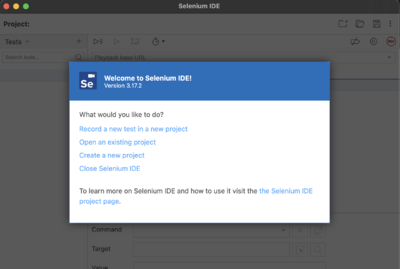Difference between revisions of "PKC Login Test Script"
| Line 27: | Line 27: | ||
=Running the Test Script= | =Running the Test Script= | ||
==Open the .side file using Selenium IDE== | ==Open the .side file using Selenium IDE== | ||
Once you get the .side files, which are PKC Login Test.side, please open the Selenium IDE and open the | Once you get the .side files, which are PKC Login Test.side, please open the Selenium IDE and select "open an existing project" as it shows on the following image "Selenium Opening Page". | ||
[[File:Selenium-open.png|400px|thumb|center|Selenium Opening Page]] | [[File:Selenium-open.png|400px|thumb|center|Selenium Opening Page]] | ||
Click on '''Open on Existing Project''' and navigate to wherever you saved the .side file. | Click on '''Open on Existing Project''' and navigate to wherever you saved the .side file. | ||
Revision as of 16:30, 4 September 2022
Testing Procedure of PKC LogIn using OSS Selenium IDE
- The current testing method is applied to frontEnd, only.
- The current process intends to work as an example to other use cases along the software PKC.
- Selenium is an [| Open source software] that automate this process of testing.
- Selenium IDE is available on Chrome, MS Edge and Firefox browsers.
Getting Started
Installing Selenium IDE
For Chrome user, please go here
and for Firefox user, please go here
and for Edge user, please go here
Please follow the installation instructions accordingly in each browser and ensure you have successfully installed Selenium IDE
Get the .side file
.side file is the Selenium IDE file, consist of testing file.
Get it from PKC's Gitea Repository here, or you can clone using below command [Linux or Mac]
git clone https://git.pkc.pub/admin/pkc-login-test-script.git
Running the Test Script
Open the .side file using Selenium IDE
Once you get the .side files, which are PKC Login Test.side, please open the Selenium IDE and select "open an existing project" as it shows on the following image "Selenium Opening Page".
Click on Open on Existing Project and navigate to wherever you saved the .side file.
Above is the Scren after the Selenium Project is opened.
Run the testing script
Before you start the script, pleae go to command line no.5 and no.6 to put your github user and password, and Ensure that you have cleared all website History before you run the test-script.
At this point, you are ready to run your test-script. Please click on Run Current Test button to proceed.