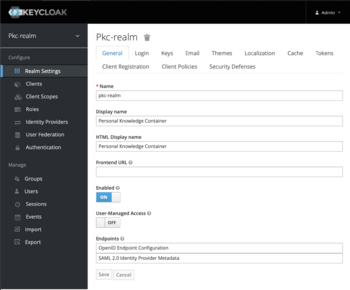Difference between revisions of "Managing PKC Users"
| (6 intermediate revisions by 2 users not shown) | |||
| Line 1: | Line 1: | ||
= Introduction = | = Introduction = | ||
This page is a references on how to manage the user identity on PKC Instances. Target audience for this page is the system administrator of PKC Instance. | This page is a references on how to manage the user identity on PKC Instances. Target audience for this page is the system administrator of PKC Instance. | ||
== What is KeyCloak == | == What is KeyCloak == | ||
Keycloak is '''Open Source Identity and Access Management''' used by Personal Knowledge Container to perform User Authentication. Each user that need to access the PKC Instances, need to be registered in Keycloak service. For further information regarding Keycloak, please visit | Keycloak is '''Open Source Identity and Access Management''' used by Personal Knowledge Container to perform User Authentication. Each user that need to access the PKC Instances, need to be registered in Keycloak service. For further information regarding Keycloak, please visit [https://www.keycloak.org Keycloak's Homepage] | ||
= Managing Users = | = Managing Users = | ||
| Line 15: | Line 15: | ||
# Supply all the required field and all necessary field, required field is mark by [*] on right-hand label. | # Supply all the required field and all necessary field, required field is mark by [*] on right-hand label. | ||
# Choose the user group, for default group of PKC, is PKC-Admin or PKC-Contributor. | # Choose the user group, for default group of PKC, is PKC-Admin or PKC-Contributor. | ||
Click on '''save''' button once all the field is correctly filled, and please hover on '''?''' mark at the left-hand side label for further information. Keycloak system will displayed additional data tab on top of the field list after '''save''' button is clicked. Please clicked on '''Credentials''' tab to set the initial password for this user. Alternatively, you can set the '''Required User Action''' to Update Password, to enable password setup on first user login. | |||
== KeyCloak User Console == | == KeyCloak User Console == | ||
https://kck. | For the user that has been set-up, please follow below link to perform the user-management such as; | ||
* Change password | |||
* See application active login | |||
* Setup OTP using android or iOS application | |||
* Change Personal Information | |||
* Etc. | |||
https://kck.[your-domain]/auth/realms/pkc-realm/account/ | |||
For complete documentation, please visit https://www.keycloak.org/documentation.html </br> | |||
PKC Version 1.37.1 is using below version: | |||
version Keycloak 15.0.2 (WildFly Core 15.0.1.Final) | |||
= Managing Global User = | |||
[[Category: DevOps]] | [[Category: DevOps]] | ||
Latest revision as of 06:59, 12 January 2024
Introduction
This page is a references on how to manage the user identity on PKC Instances. Target audience for this page is the system administrator of PKC Instance.
What is KeyCloak
Keycloak is Open Source Identity and Access Management used by Personal Knowledge Container to perform User Authentication. Each user that need to access the PKC Instances, need to be registered in Keycloak service. For further information regarding Keycloak, please visit Keycloak's Homepage
Managing Users
To perform the users management task, system administrator need to login into Keycloak Administration console. Default URL of Administration login is on kck subdomain of your PKC Instance, and please use the username and password supplied by the installer at the end of installation process.
https://kck.[your-domain]
If correct URL is entered, below login screen is diplayed, please proceed to supply the user-name and password accordingly.
Once the supplied username and password is accepted, below screen will be presented, and to manage the users, please click on Users menu item on left-hand menu. If menu is not displayed, please click on menu icon on top right-hand corner of the screen.
- In users screen, you can perform the adding user's task by clicking on Add User button.
- Supply all the required field and all necessary field, required field is mark by [*] on right-hand label.
- Choose the user group, for default group of PKC, is PKC-Admin or PKC-Contributor.
Click on save button once all the field is correctly filled, and please hover on ? mark at the left-hand side label for further information. Keycloak system will displayed additional data tab on top of the field list after save button is clicked. Please clicked on Credentials tab to set the initial password for this user. Alternatively, you can set the Required User Action to Update Password, to enable password setup on first user login.
KeyCloak User Console
For the user that has been set-up, please follow below link to perform the user-management such as;
- Change password
- See application active login
- Setup OTP using android or iOS application
- Change Personal Information
- Etc.
https://kck.[your-domain]/auth/realms/pkc-realm/account/
For complete documentation, please visit https://www.keycloak.org/documentation.html
PKC Version 1.37.1 is using below version:
version Keycloak 15.0.2 (WildFly Core 15.0.1.Final)