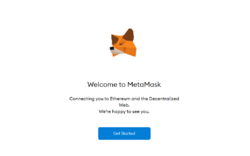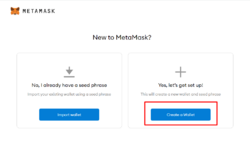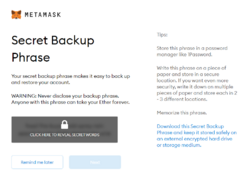Difference between revisions of "How to install Cryptocurrency Wallet"
Jump to navigation
Jump to search
| Line 46: | Line 46: | ||
==Create your marketplace account== | ==Create your marketplace account== | ||
This is the part that you need to link your Wallet account with your NFT Market Place account. The market place account can be created when you link your wallet account. Please follow below instruction to have your market place account ready to mint NFT. | |||
Revision as of 06:25, 9 November 2022
There are several Crypto Wallet software that is very popular on the internet currently. In this tutorial we are going to install two different Crypto Currency Wallet, which describe below
| No | Name |
|---|---|
| 1 | Metamask |
| |
| 2 | Phantom |
| |
Create your marketplace account
This is the part that you need to link your Wallet account with your NFT Market Place account. The market place account can be created when you link your wallet account. Please follow below instruction to have your market place account ready to mint NFT.