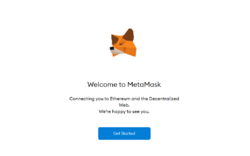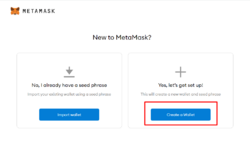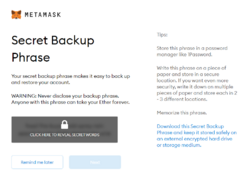Difference between revisions of "How to install Cryptocurrency Wallet"
Jump to navigation
Jump to search
| Line 36: | Line 36: | ||
[[File:Phantom-01.png.webp|250px|thumb|center|Installation screen]] | [[File:Phantom-01.png.webp|250px|thumb|center|Installation screen]] | ||
* Please click the '''Add to Firefox''' or other browser that you are using. | * Please click the '''Add to Firefox''' or other browser that you are using. | ||
* Once you are finished, phantom will display below screen to enable you creating your own accont. Please also noted that you cannto use or import Ethereum acccount. | |||
* As mention above, this step is the most important, please safely stored your seed phrase into a safe location. | |||
[[File:Phantom-05.jpg.webp|250px|thumb|center|Recovery Phrare]] | |||
* Create your login information account on Phantom | |||
[[File:Phantom-05.jpg.webp|250px|thumb|center|Recovery Phrare]] | |||
* Basically, once you are done with the | |||
* Create your login information account on Phantom | |||
[[File:Phantom-06.png.webp|250px|thumb|center|Recovery Phrare]] | |||
|} | |} | ||
Revision as of 06:17, 9 November 2022
There are several Crypto Wallet software that is very popular on the internet currently. In this tutorial we are going to install two different Crypto Currency Wallet, which describe below
| No | Name |
|---|---|
| 1 | Metamask |
| |
| 2 | Phantom |
| |