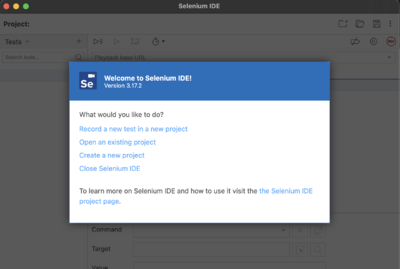PKC Login Test Script
Testing Procedure of PKC
Basic Idea is to standardize the testing method using front end process, which are the process that is visible by end user. To automate the process, we need some kind of automation standard that can run web-based script. Most common and mature software that enable such process is Selenium. As we write this documentation, Selenium IDE is available on Chrome and Firefox browser. Before we can proceed, please see Pre-Requisite section below.
Pre-Requisite
Installing Selenium IDE
For Chrome user, please go here
and for Firefox user, please go here
and for Edge user, please go here
at the moment, those three browsers are the only supported browser by Selenium IDE. Please follow the installation procedure for each browser, and ensure you have successfully installed Selenium IDE
Get the .side file
.side file is the Selenium IDE file, consist of testing file. You can get it from PKC's Gitea Repository here, or you can clone using below command [Linux or Mac]
git clone https://git.pkc.pub/admin/pkc-login-test-script.git
Running the Test Script
Open the .side file from Selenium IDE
Once you get the .side files, which are PKC Login Test.side, please open the Selenium IDE and open the file. Please refer to screen-capture for reference.
Click on Open on Existing Project and navigate to wherever you saved the .side file.
Above is the Scren after the Selenium Project is opened.
Run the testing script
Before you start the script, pleae go to command line no.5 and no.6 to put your github user and password, and Ensure that you have cleared all website History before you run the test-script.
At this point, you are ready to run your test-script. Please click on Run Current Test button to proceed.