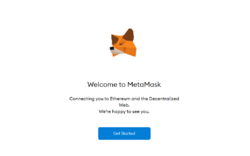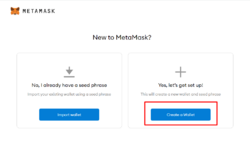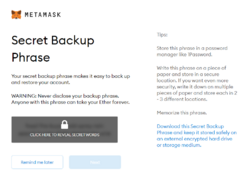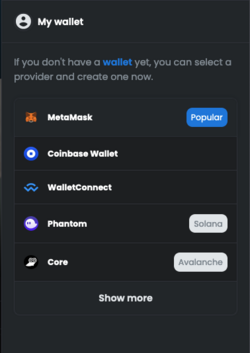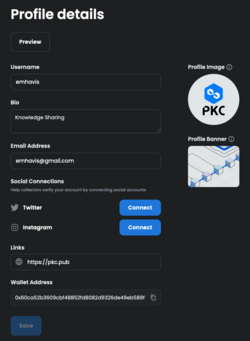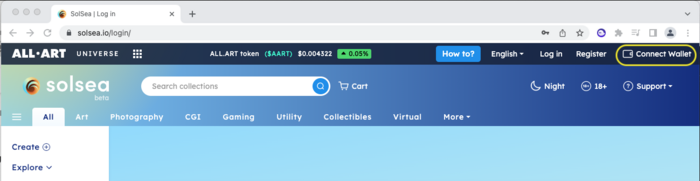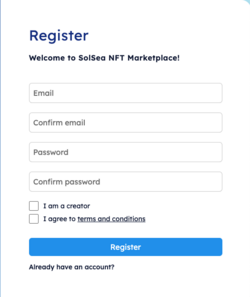Difference between revisions of "NFT Minting/Input"
| Line 1: | Line 1: | ||
{ | {{:NFT Minting/Logic Model Explorer}} | ||
=Summary Step for Input Process= | =Summary Step for Input Process= | ||
<onlyinclude> | <onlyinclude> | ||
Revision as of 07:31, 9 November 2022
| This page is part of logic model: NFT Minting | ||||
|---|---|---|---|---|
| Context | NFT Minting/Context | Inputs | Process | Output |
| Goal | NFT Minting/Goal | NFT Minting/Input | NFT Minting/Process | NFT Minting/Output |
| Success Criteria | NFT Minting/Criteria | |||
| Boundary/Safety Conditions | NFT Minting/Boundary | |||
Summary Step for Input Process
- Metamask or similar wallet provider installed on your browser, containing below items
- Public and Private Key for Goerli Test-net Network
- Public and Private Key for Solana Network
- Public and Private Key for Polygon Network
- Digital Asset, which are files and/or PKC's page URL
What is Cryptocurrency Wallet?
A cryptocurrency wallet is an application that functions as a wallet for your cryptocurrency. It is called a wallet because it is used similarly to a wallet you put cash and cards in. Instead of holding these physical items, it stores the passkeys you use to sign for your cryptocurrency transactions and provides the interface that lets you access your crypto.
Modern cryptocurrency wallets make the blockchain accessible to everyone. When cryptocurrency was first introduced, sending cryptocurrency was a manual task that required entering long keys. Today, the software does most of it for you.
How to install Cryptocurrency Wallet
There are several Crypto Wallet software that is very popular on the internet currently. In this tutorial we are going to install two different Crypto Currency Wallet, which describe below
| No | Name |
|---|---|
| 1 | Metamask |
| |
| 2 | Phantom |
| |
Create your marketplace account
This is the part that you need to link your Wallet account with your NFT Market Place account. The market place account can be created when you link your wallet account. Please follow below instruction to have your market place account ready to mint NFT.
OpenSea.io
Opensea is one of the most common NFT market place that is available on the internet, we will proceed to mint our digital asset on this platform. Please click OpenSea URL to proceed.
Once you open the platform, please click on upper right-hand corner to connect your wallet with platform. For this particular platform you will use Metamask on Polygon network.
Please click on Metamask icon and connect your wallet, at this position, your browser will bring your Metamask window, please login using your password to open Metamask. Once the connection is done you can see you profile is created on Opensea. For the first time before we mint our NFT, please complete your profile data by clicking on profile button next to the left of Wallet icon, then click on Settings.
Once you completed the profile, you are ready to mint your first NFT, please continue to the NFT Minting/Process stage of the Logic Model.
Solsea.io
Solsea is NFT marketplace for Solana NFT network. We are going to mint our NFT on this particular platform on. Please open Solsea.io and connect your wallet by clicking on top-right-hand button of Wallet. For this platform we are going to use Phantom wallet.
And choose Phantom wallet, if you already have it installed, then the detected flag will be displayed.
Once you sucessfully connected your wallet, please proceed by clicking on Register button to create your account. This is the difference between OpenSea and Solsea. Opensea will only enable you to use one wallet account on one Opensea account. While on Solsea you can use same wallet for several Solsea Account.
Please follow the registration procedure and Solsea will send you email confirmation to activate your account, so please ensure that you are able to access your provided email address.
Once you finished your account registration, the you are ready to proceed to mint your first NFT, please click following link as the process step of logic model